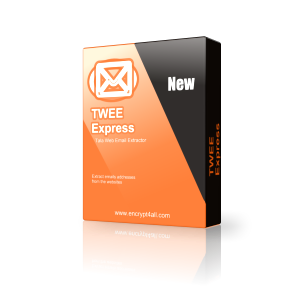Contact Our Support Team :
Support (at) Encrypt4all.com
We Provide The Best Software Solutions
Check our products
TWEE Online Help - Email Filters:
How to Use Email Filters With TWEE ?
|
Order TWEE Full Version
Why should you purchase and register Tala Web Email Extractor (TWEE) ?
Registered users can enjoy following benefits, which are not available for trial users:
- Save extracted emails addresses.
- Auto-Save Feature.
- Free unlimted technical support.
- Free bug fixes.
- No monthly activation.
- Trial version limitation removed.